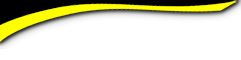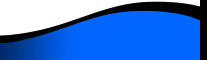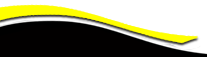Batavia High School - Batavia New York

Site Communication Venues
 EXTRA, EXTRA. This page contains important information from the site adminsitrator on how to use the seven communication tools available to you, AND just as importantly, gives info about your "MEMBERS FUNCTIONS" section of the left Navigation panel - the section that the most important thing to remember is to use the "SAVE" button at the bottom of the page you are working on.
EXTRA, EXTRA. This page contains important information from the site adminsitrator on how to use the seven communication tools available to you, AND just as importantly, gives info about your "MEMBERS FUNCTIONS" section of the left Navigation panel - the section that the most important thing to remember is to use the "SAVE" button at the bottom of the page you are working on.
![]() THE COMMUNICATION VENUES ON THIS SITE
THE COMMUNICATION VENUES ON THIS SITE
1.) "Announcement" section of the "Home" page affords you the opportunity to send an announcement to the entire class.
2.) "Message Center," under "Member Functions" in the left Navigation panel allows scripted threaded personal dialog with individuals. All messages, both received/sent are saved. No more guessing as to what you have previously shared until you decide to delete them.
3.) "Message Forum" in the left Navigation panel allows an on-going dialogue between all classmates with no specific topics/items. (see # 6 below)
4.) A persons "Profile" page: Allows another venue for private email to an individual
5.) Online "Instant Messaging" while visiting the website. This is a private conversation with someone else "logged" on to the site at the same time as you.
6.) "Member Chatter," top Navigation panel, is an on-going dialogue between all classmates with Specific topics of discussion. (see #3 above)
7.) "Contact Us" link in the top Navigation panel is for classmates to directly ask for help of the "Site Administrator," Paul Huff. (Huffy)
MEMBER FUNCTIONS AREA
Site "Tid Bits"

As you cruise the site all links for your use are located in the Navigational Panel across the top of the "Home" page and in the Navigational Panel on the left side of the "Home" page.
Again, the key to making any changes or additions using the links in the MEMBERS FUNCTIONS area is to Click on the "Save" button at the bottom of the page you are making these changes - before leaving!.
All links on the right & top Navigation panels of the "Home" page are interactive. Click to navigate.
Check This Out: Under the "Our Homeroom" link - The class is automatically listed A-Z each time you enter this link. Have you tried the other options you have there to view the class? "Last Update"; "Newest Members". Click on the other two choices and members will be listed in the order as described. And this is kind of neat: Check the "Show Yearbook Photo" box and senior photos will be shown in the order of the selection you have made above. Sooooo, you can view the photos displayed in three different ways. Just another way to pass the time away whilist you navigate the site.