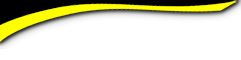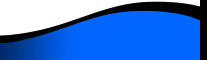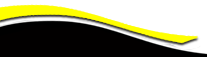Batavia High School - Batavia New York

Profile Page Format
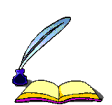 1/2014
1/2014
CLASSMATE PROFILE PAGES HAVE NEW FORMAT
Go to MEMBER FUNCTIONS in the left Navigation panel.
Click on the "Edit Profile" link.
Your Profile Page Updates:
You are now at the "Edit" page of your Profile. This is where you update, delete/add information, pictures & videos.
If you have a "Master" photo it will be at the far left of the page. Hover your cursor over it to make changes. Your Yearbook photo is next to it and should not be edited. At the far right you will see photos/videos you have uploaded to you Profile page. The photo shown is the first one dispalyed on your page. Scroll down to edit any information you had previously entered.
Make sure you scroll down to the very bottom to "SAVE CHANGES."
To see the results of your editing go up to the top of the page and click on the "PREVIEW" button. This takes you to the your updated Profile page that your classmates will see when visiting.
Note: You may "toggle" back & forth with the "Edit" and "Preview" buttons by your name.
How to Navigate/View the New Profile Pages
You may click on the "Master" photo at the far left to enlarge. Click the "X" to close.
No more scrolling down the page to view photos your classmate has uploaded onto his/her Profile page. Just go to the right and click on the photo to go to the "Photo Gallery." Click on the first photo dispalyed and hover your cursor over it. Use the "Next" button to advance through the entire "Photo Gallery."
To view videos a classmate may have uploaded, go back to the top of the page and click on the video picture shown.
NOTE: At the bottom of a classmates Profile page is a place to leave comments if you so desire.
Enjoy the New Profile Format.