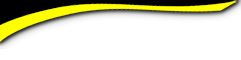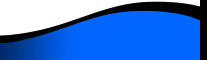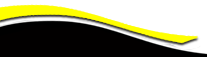Batavia High School - Batavia New York

HELP: Message Center
"Message Center": What Does it Do?
The "Message Center" allows you to communicate with individuals. It is a Personal continuing dialogue. Best of all, it maintains your previous messages, both sent & received, with that individual until you delete them.

The website system arranges your sent and received messages into "threads"/topics. You don't have to rack your brain (I'm for that!) to try and remember what you said in your last message. It is right there for you in the "thread" that you & another classmate have created. You can now compose new messages directly from the "Message Center" instead of having to go to the persons profile page.
You may have several different "threads"/topics going on with different folks. Up to 10 threads are visable on your screen at one time. Once this is reached, if nothing is deleted, another page is started for you to store more threads. Page numbers will be displayed. You can toggle between "inbox" (received) and "outbox" (sent) as well as sorting your messages the way you want.
When you no longer want to save a "thread", just click on the red x at the right to delete it. Or, delete several "threads" at once by checking the box at the left, and then clicking on the "Delete Selected Threads" button at the bottom.
Directions for Use: Scroll down.

1. Click on "Message Center" link under "MEMBER FUNCTIONS" panel at left of yuor screen.
2. Click on "Compose Message" box. (above the in/out boxes.)
3. You will see "Display All Classmates." Click on it. Now, click on the name/names of intended recipient(s). Note: You may send to multiple folks by going back to list & selecting names one at a time. No limit.
4. Click on "Subject" box & enter subject; Click on large box and enter message.
5. Click on "Send". Your message is on it's way and you will be taken back to the main page of the "Message Center" where at the top you will see verification for your sent email. As time goes on all your emails will show up on this page, and succeeding pages if not deleted.
(1).jpg)
Responses to your mailings will appear as you revisit the "Message Center." To read these click on the blue threads over the dates of the email. It will take you to that thread.
You can reply by entering your message in the large box provided and then clicking on "Send."
Note: If it would help you, print these directions or write then down. You will only need to refer to them a few times to use this link. Practice makes perfect.
Now off to the "MESSAGE CENTER" under the MEMBER FUNCTIONS panel at left of Home page.